Our New Version of Volunteer Software Reports Allows For Many Variations of Reports To Be Downloaded!
As we’ve grown as a volunteer time tracking software, we have seen that we need to grow as a volunteer hour reporting software, too! So we did just that.
Instead of our one-stop-shop report system, we have created a volunteer software report system that can give you up to six different types of reports - in many different variations depending on your site settings!
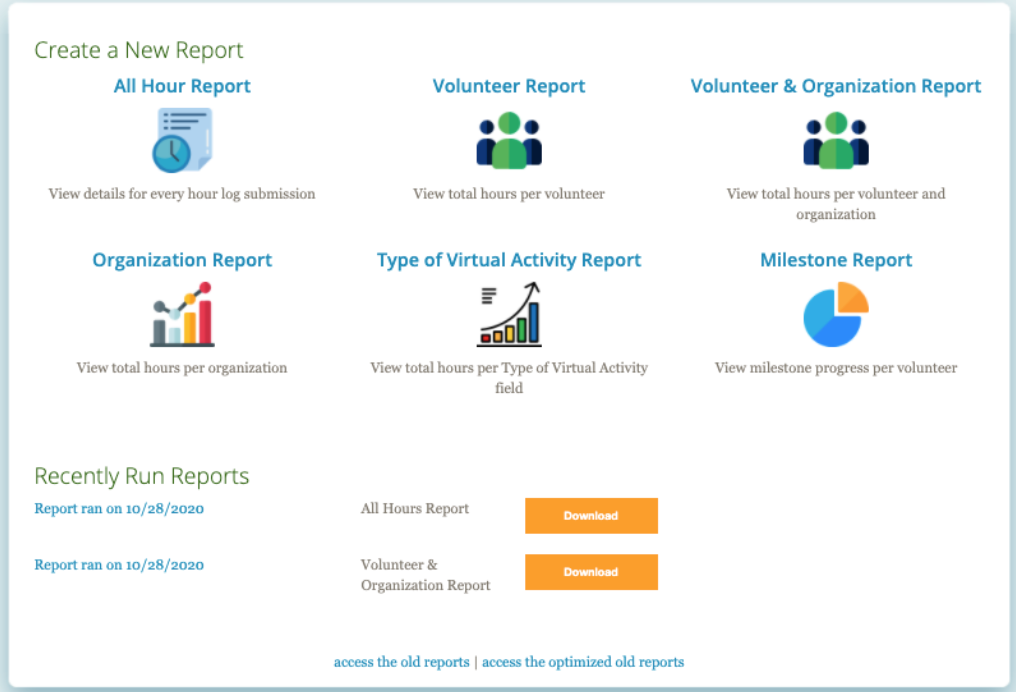
When an organizer of a Track it Forward site logs into their organizer dashboard and clicks report, this is the new screen that pops up!
Let’s Explain the New Types of Volunteer Software Reports
To understand these reports it might be helpful to understand how Track It Forward works. You can read our features or we will give a brief explanation here.
All organizations have their own “Track It Forward Site” in which all the data from volunteer hours is logged.
Organizers have an Organizer Dashboard where they can pull reports.
Hour logs are set up to be categorized by Organization or by Activity. So, in an hour log that a volunteer fills out they can answer questions about which organization they are volunteering for (like a committee within the organization) or which activity they are doing within the organization.
Okay, now that is out of the way, let’s talk about these volunteer hour reports!
1. All Hour Report
This is the most robust report you can probably run now. The All Hour Report will show you every detail from an hour log or a volunteer profile. If you have something set up like conditional logic, all of these answers will pop up under the all hour report.
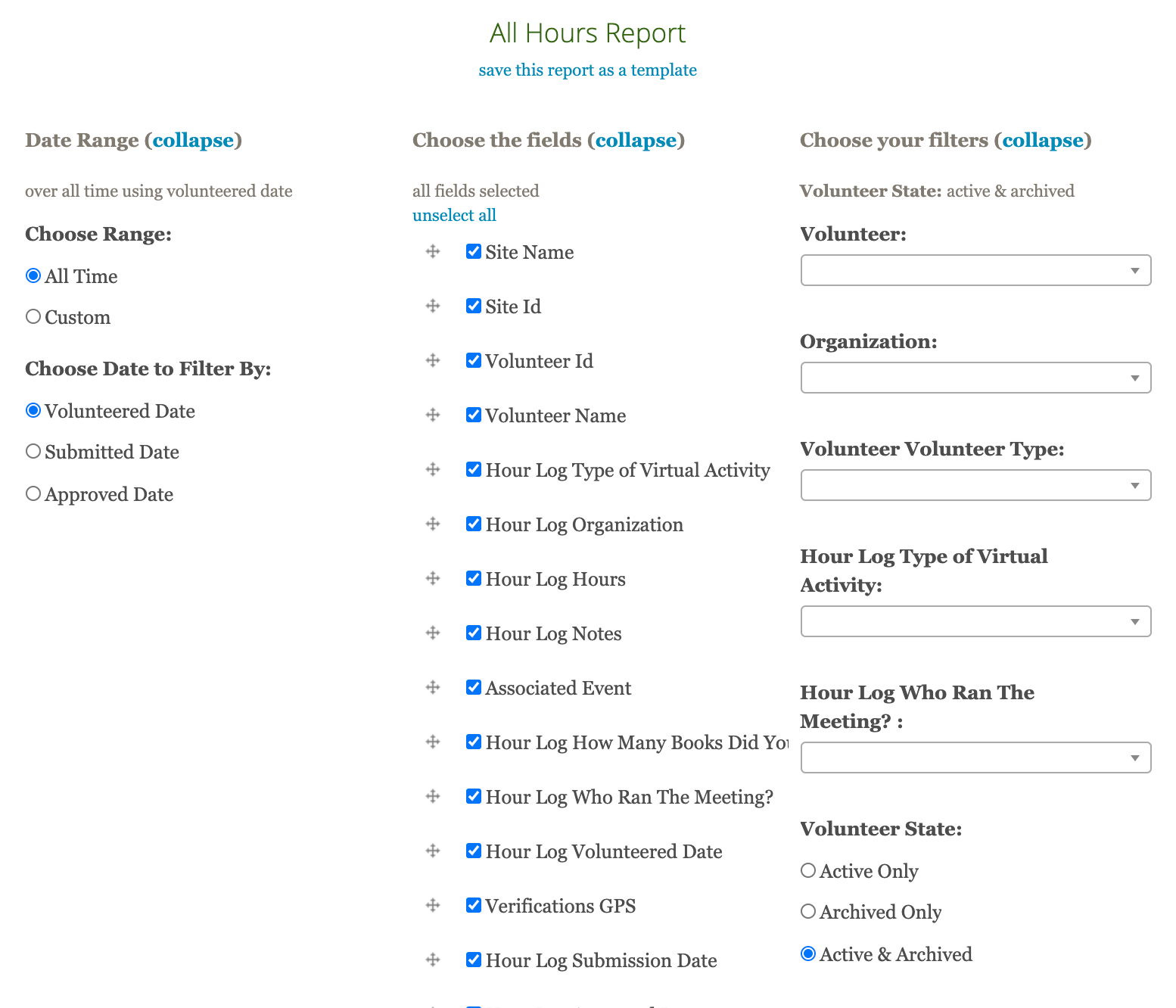
This is a great report to run for hour logs where you might want to know additional information or attempt to group volunteer hours by a very specific answer to a question you ask in an hour log or in a volunteer profile.
This would be great for an organization who might be trying to decide how often volunteers are going to a specific event, and if they are going to more when one leader is in charge versus another, and how old are these volunteers. You might be able to pick up on some patterns from these volunteer hour reports!
2. Volunteer Report
More so focused on the volunteers, this volunteer report will showcase everything that a volunteer has done! So, their total hours, as well as any volunteer notes about them. This is basically going to be used for organizations who want to check up on volunteers, and see who has done a certain amount of hours.
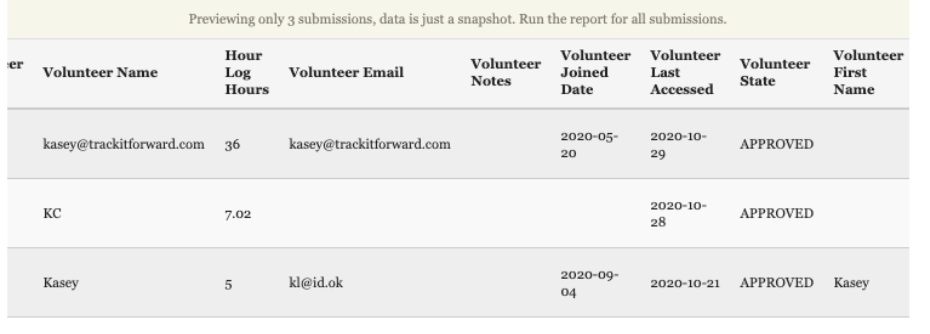
This type of volunteer report is going to be great for organizations that need to tell their volunteers how many hours they have, or which volunteers are doing the most or least.
3. Volunteer & Organization (Or Activity) Report
Depending on if your hour logs are categorized by organization or activity, this will be slightly different. But, essentially this is a combination of options 1 and 2 without the additional questions. So, this report will be able to pull the volunteer profile information, as well as what activity (or organization) they logged their time in!
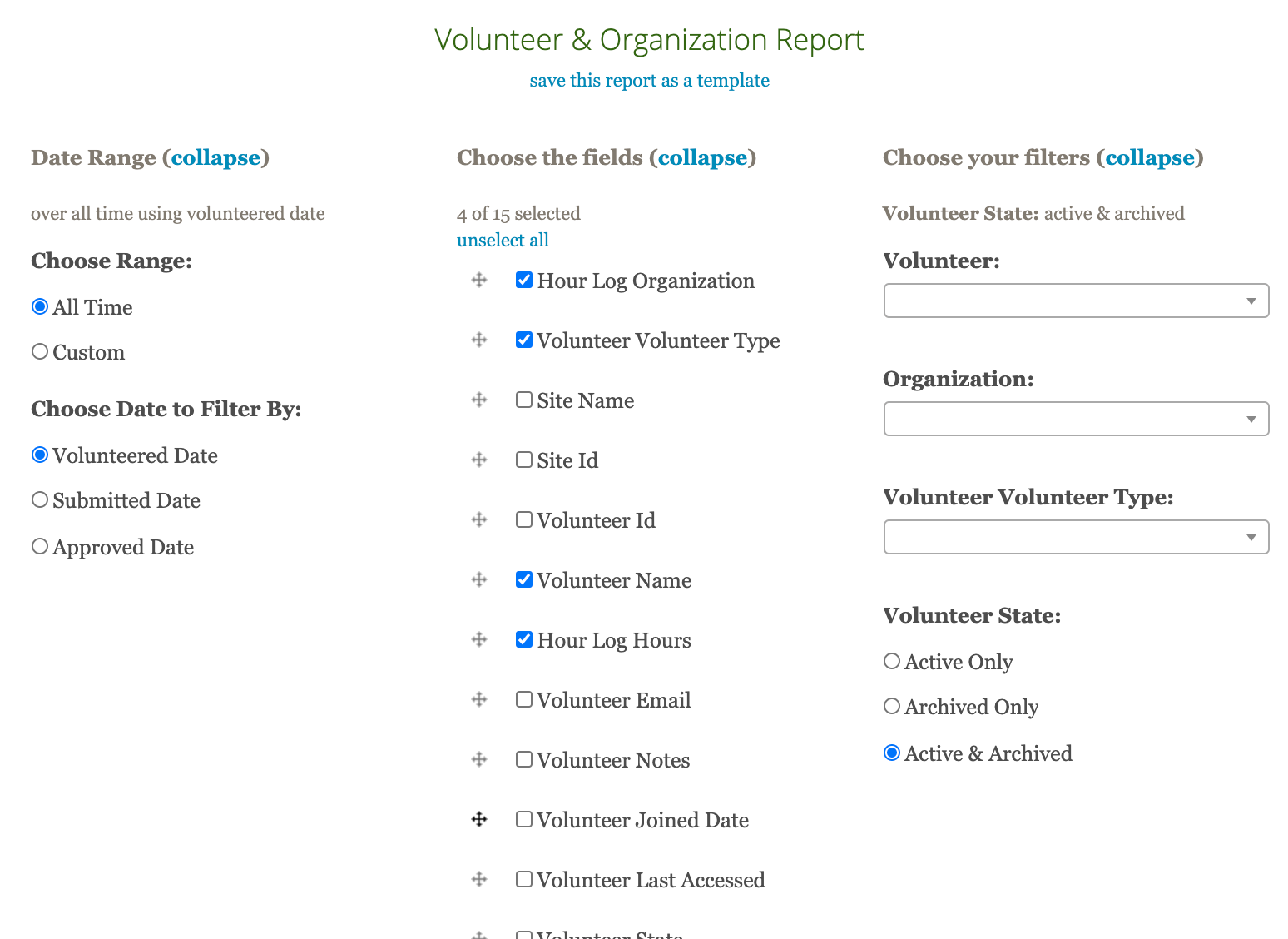
It is also important to note for this one, you can pick a specific volunteer, specific organization, or specific volunteer profile setting in the last column.
This type of volunteer hour report will be great for an organization that wants to see a detailed breakdown of where volunteers are spending their time.
4. Organization (Or Activity) Report
This is a report that does not mention volunteers at all actually. So this report is only showcasing the different sections of your volunteer program and where hours are being contributed!
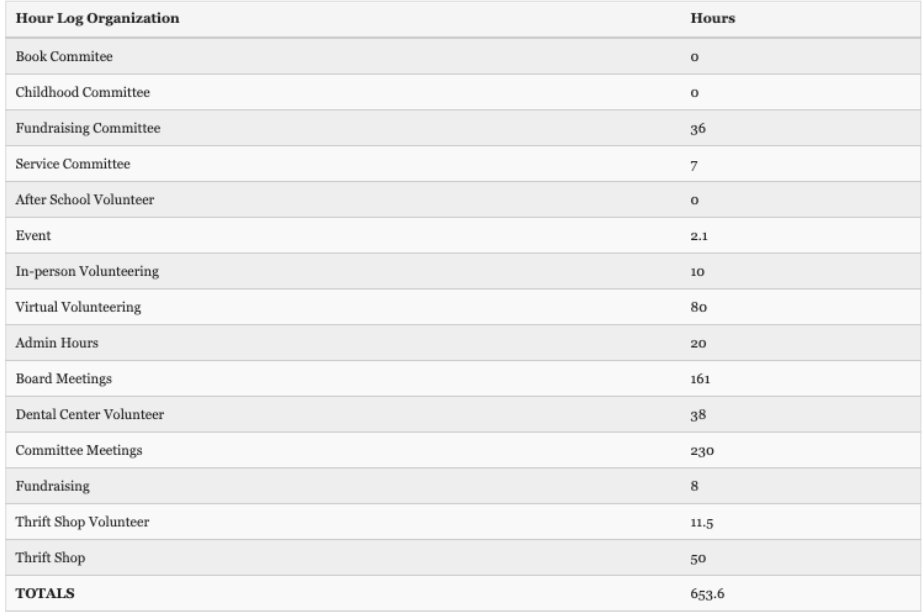
This is a wonderful report to be pulled for a director or president of an organization. It shows the organization from a bird’s eye view without any of the volunteer details.
5. Custom Field Report (This Example is Virtual Activity)
This is going to be any other thing that is measured in your hour log. For this example, virtual activity is a secondary question on the hour log, so the report being pulled is going to be just about this second question or a custom field that is on the hour log that only has a drop-down or radio field.
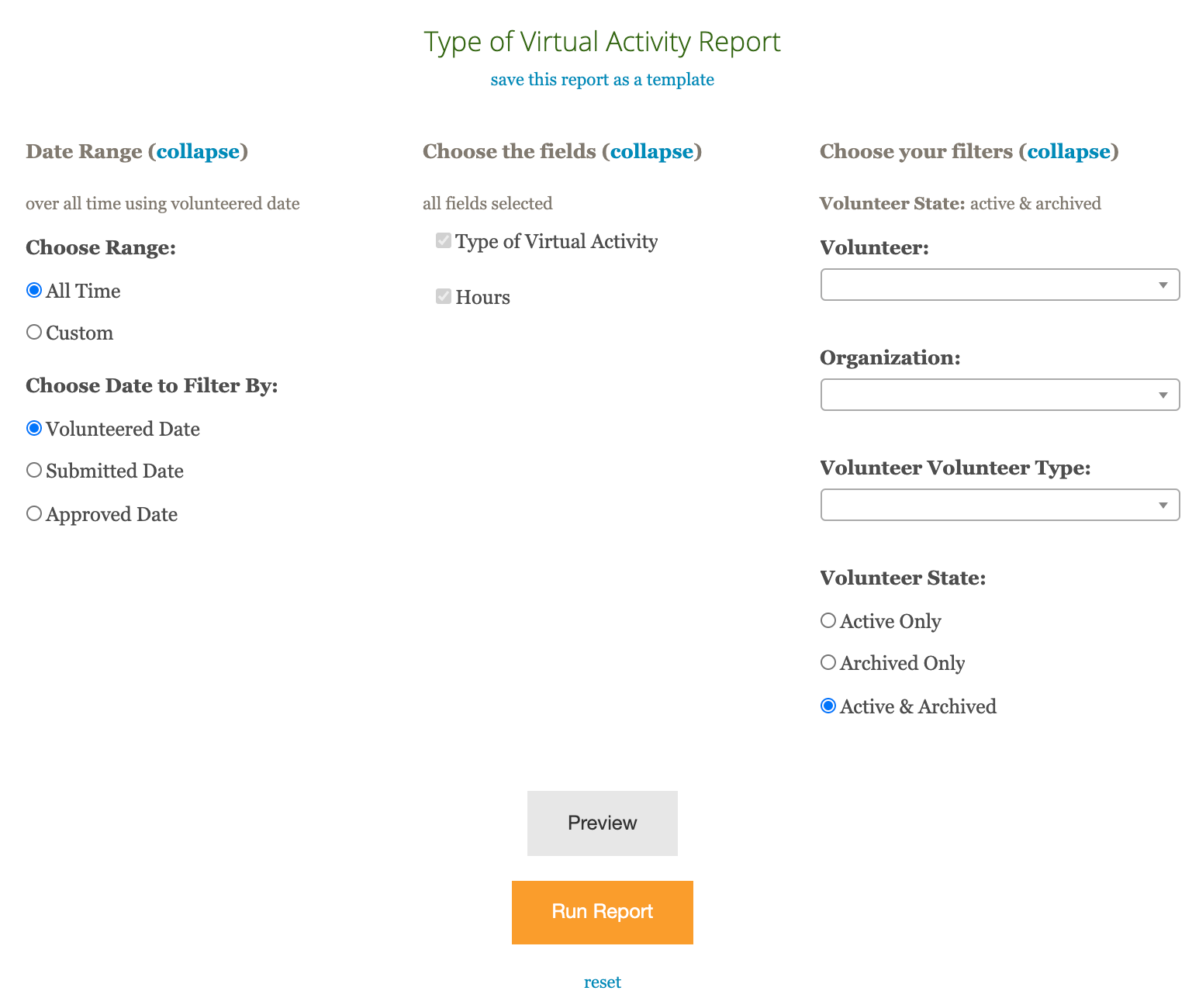
This is a great volunteer software report for organizations that would like to review these responses for their organization or see if there is an overwhelming amount of data in one area over another!
6. Milestone Report
Lastly, the milestone report is set up for organizations that use Track It Forward’s milestones. Milestones are goals or requirements that each volunteer needs to meet. This is the same report that is on the front page of the organizer dashboard!
This is an easy way for organizers to see which volunteers are meeting their expectations, which are working on it, and which are not doing well at all!
Other New Features From The Volunteer Software Reports
There is an option to preview your report, just in case you get confused or want to add more data. You can preview your volunteer hour report before downloading it into a CSV file!
You can see recently run reports to check back on previous reports, this can come in handy if you do a monthly volunteer hours report and want to quickly compare!
Save report templates. This can be a lifesaver! Sometimes you just forget what you clicked to get that perfect report. You can save your reports that you run with all the criteria saved into a report template on the software.
The new volunteer software reports from Track It Forward are even more flexible and allow for a multitude of different variations of data to be pulled from volunteer hour data. These reports are great to have for internal reflection and reliability, restructuring, IRS forms, donation material, or just to present your volunteer program!
We really hope you enjoy the new features, if you want a step by step guide on how to configure the new reporting system - click below!
 Last updated by
Last updated by