Offline Mode is now available in the Track it Forward app as an advanced feature. If volunteers and administrators do not have wifi or cellular service while using the app, Offline Mode will automatically turn on. This allows hours to be logged from anywhere!
How can Offine Mode Work for You?
If you run a program where volunteers need to log hours on-the-go and may go off the grid or otherwise lose cellular service while volunteering, Offline Mode is made for you! Volunteer programs that could use Offline Mode include: Parks and Recreation Departments, Trail Crews, Mountain Biking Associations, Backcountry Clubs, Summer Camps, Outdoor Education programs and more!
Volunteers don’t need to wait until they have service or internet connection to log their hours. Instead, they can log them from the mobile app while on-the-go or out in the field. Volunteers can even submit advanced verifications like GPS location or photos, all while in Offline Mode! This increases data accuracy while reducing the likelihood that volunteers will forget to log hours later on. Volunteers can log hours the same way they would with wifi connection or cellular service, and then sync those hours once their connection is restored.
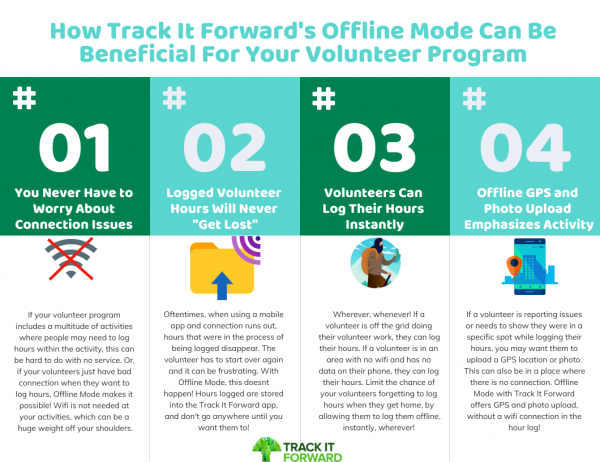
How to Use Our Volunteer Time Tracking App Without Wifi Connection
Once a volunteer loses wifi connection or cellular service, Offline Mode will automatically be enabled on the Track it Forward app for advanced users. Offline Mode is denoted by a red bar on the top of the screen.
Log Hours in Dashboard and with Digital Sign-in Sheet while Offline
Volunteers can simply open their app and a red bar at the top of the page will say “Offline”. In their dashboard, they will see where they can log hours. An admin can customize the questions that are asked and the information that is required when a volunteer logs their hours. This will show up in both regular and offline mode for a volunteer to track their hours. If you have advanced verifications enabled, volunteers will be instructed to post a photo or add an offline GPS location.
The event digital sign-in sheet is also now available in offline mode. Administrators can pull up the digital sign-in sheet on a mobile device and mark volunteers in attendance of an event without internet connection.
Offline Mode Saves Hours Logs without any wi-fi access
In the backend of the mobile app, logged hours are saved until synced by the volunteer! They won’t go anywhere, and are saved in the Track It Forward software cloud while the device is offline. Hours from digital sign-in sheets used in Offline Mode will automatically sync when service is restored. This helps fix any problems that may occur when logging hours and the signal is lost, even just for a split second. Ordinarily, this may result in the information or data being lost, but with Offline Mode it is saved in the app.
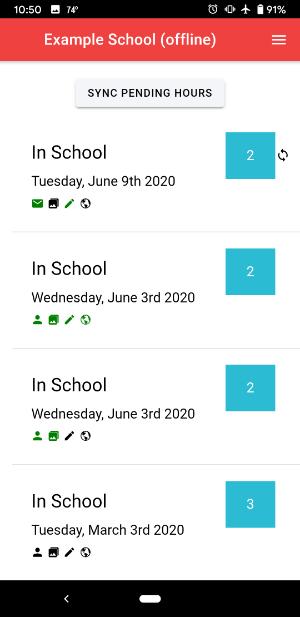
Hours Logged Offline are Placed into a Pending Queue
When an hour is successfully logged by a volunteer, it gets placed into a pending queue. This is the page where all hours logged offline will be held until synced. It is recommended that volunteers sync the hours as often as possible. The volunteer administrator will not see these hours until they are synced. The hours are held in the pending queue for as long as necessary, but they are not available to the volunteer coordinator, admins, or in the system for report access until synced.
When the Volunteer has Cellular Service, they can Sync Pending Hours
Once internet connection is restored, volunteers can press the ‘sync button’ in their pending queue. This will be on their dashboard and is very easy to find. Just one push of a button and their offline hours are logged into the system, or sent to the administrator to approve.
Hour Logging and Approval Proveeds as Normal
Synced hours are in the Track It Forward system as normal. If you require approval for hours to be logged with our advanced verification feature, the hours will move into the approval queue. If you do not have an approval process set up, then the hours will be automatically logged!
 Last updated by
Last updated by